There are multiple ways to verify that your SegMetrics tracking pixel is properly installed and functioning on your website. This guide covers both the built-in debug mode and manual verification methods using browser developer tools.
In this article
- Use SegMetrics debug mode for easy verification
- Check pixel installation using browser developer tools
- Test pixel functionality with network monitoring
- Troubleshoot common pixel installation issues
- Verify tracking pixel fires when forms are submitted
Method 1: Using SegMetrics Debug Mode
SegMetrics’ preview mode allows you to browse a site where your tracking pixel is installed, so that you can easily see what data is being sent to SegMetrics. Sites with debug mode enabled will display a debug pane in the browser below the website content so that you can inspect what information is being collected, and notify you of any errors.
Enable Preview Mode
To enable debug mode go to your Site Setup page (https://app.segmetrics.io/a/settings/snippet), enter your URL in the Debug Tracking Code window and click Start Debugger.
![SegMetrics debug mode setup interface]
Note: The console window will appear only on the same browser that was used to enable debugging mode, and is not visible to your regular website visitors.
Using Debug Mode
Once you start the debugger, you will see a debug console window at the bottom of your browser. The activity feed shows information about the visitor, as well as what data is being sent to the SegMetrics tracker.
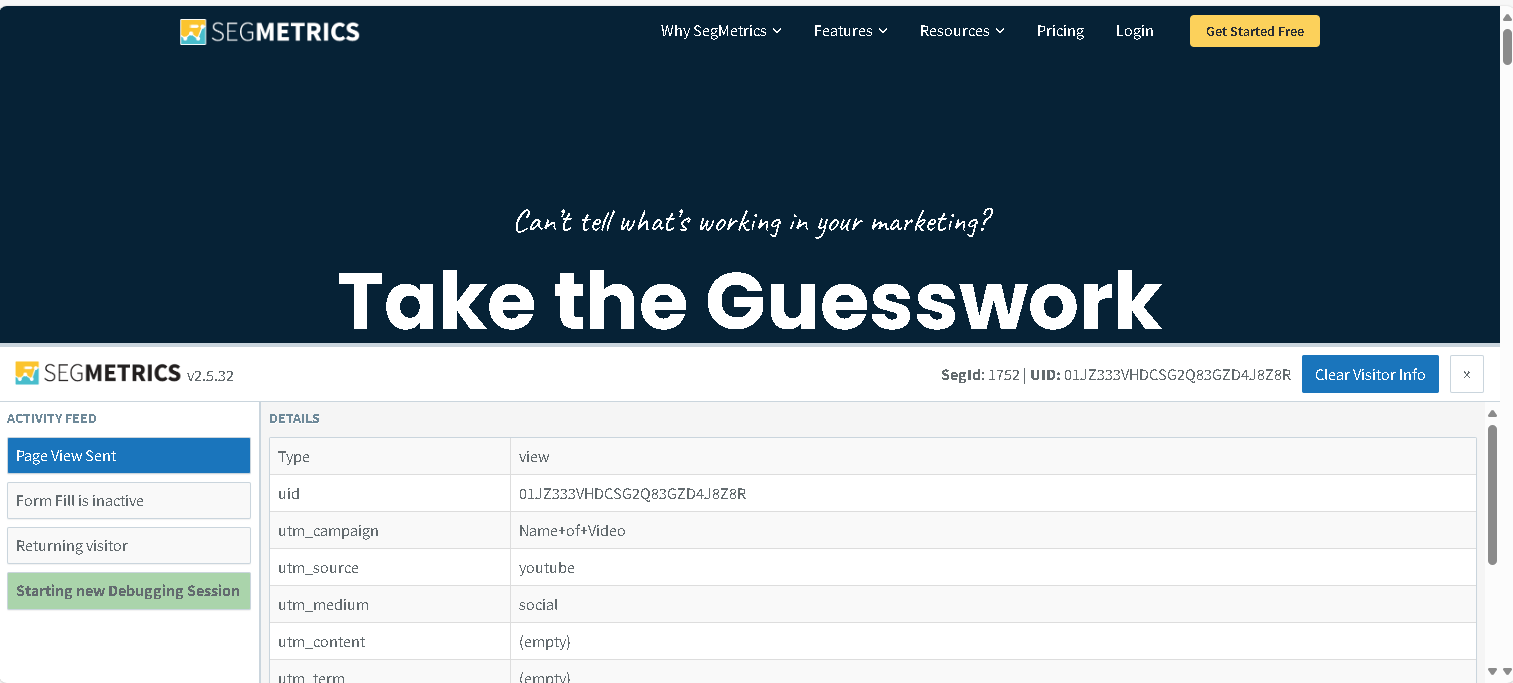
If you can see the debug console window at the bottom of your browser then the tracking pixel is installed.
You can read more about debugging the tracking pixel in our detailed debugging guide.
If you can’t see the debugger then the SegMetrics pixel is not installed properly. Ensure its in the header or if you used Google Tag Manager make sure you followed the correct instructions here.
Method 2: Manual Verification Using Developer Tools
For more technical verification, you can confirm that the SegMetrics pixel is installed and functioning using your browser’s developer tools.
Step 1: Check Pixel Installation in Console
- Go to your website where the tracking pixel should be installed
- Right-click anywhere on the page and select “Inspect” or “Inspect Element”
- Click the “Console” tab in the developer tools panel
- Look for SegMetrics in the console output – you should see something like “SegMetrics v2.3.0” indicating the pixel has loaded
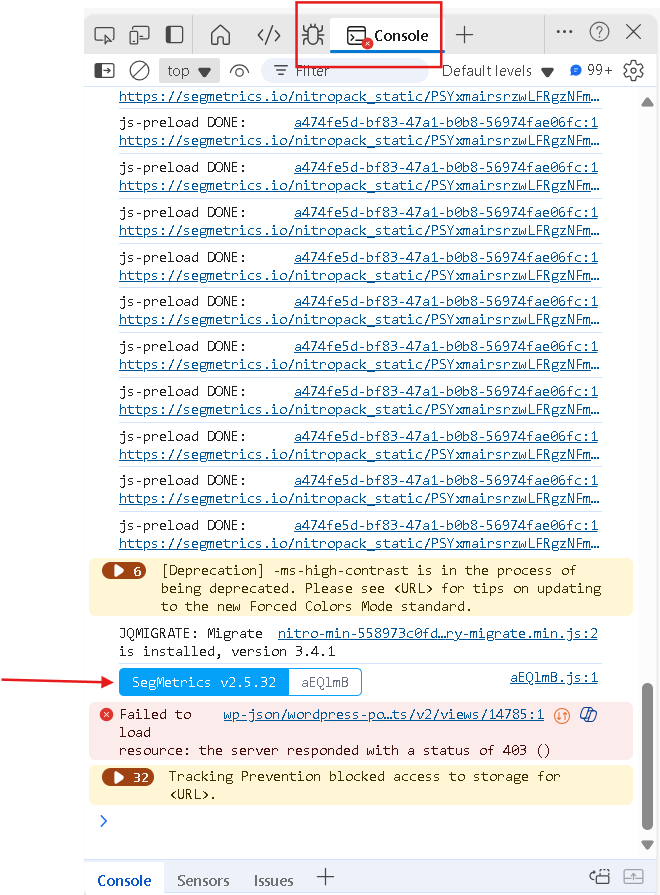
Step 2: Test Pixel Functionality Using Network Tab
Now let’s verify that the pixel actually fires when someone interacts with your forms:
- Navigate to the “Network” tab in the developer tools (it’s usually next to the Console tab)
- Clear any existing network activity by clicking the clear button (circle with a line through it)
- Begin entering an email address in any opt-in form on your page
- Watch for the “identifier” request to appear in the network tab – this confirms the pixel is firing correctly
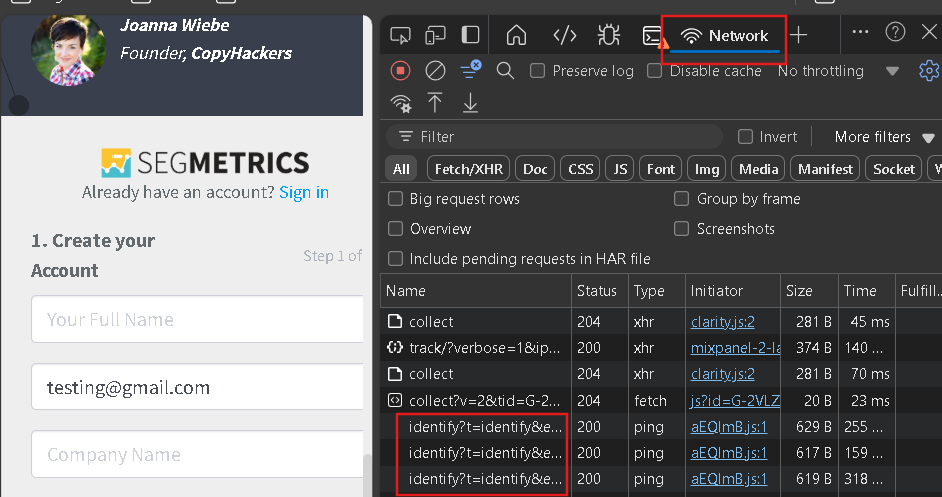
If you see the identifier request pop up, you can be confident your tracking is working correctly!
Step 3: Troubleshooting Common Issues
Problem: Pixel Doesn’t Fire When Form is Submitted
If the identifier doesn’t appear in the network tab when you enter an email, it could be that your form is in an iframe and is ignoring the pixel on the main page.
Solution:
- Add the tracking pixel directly to the form (if you have access to the form’s code)
- Test again using the network tab method above
- If you still encounter issues, contact our support team at [email protected]
Problem: Console Shows Errors
If you see error messages in the console related to SegMetrics:
- Check that the pixel code is properly installed before the closing
</head>tag - Ensure there are no JavaScript conflicts on the page
- Verify you’re using the latest version of the SegMetrics pixel
Frequently Asked Questions
Why don’t I see the SegMetrics debug console on my site?
The debug console only appears in the same browser where you enabled debug mode from your SegMetrics account. Regular visitors to your site won’t see it. Make sure you’re using the same browser and that you’ve entered the correct URL in the debug setup.
What should I do if I see JavaScript errors in the console?
JavaScript errors can prevent the SegMetrics pixel from working correctly. Common causes include conflicts with other scripts or improper installation. Try installing the pixel in a different location in your HTML, or contact support for assistance.
How do I know if my forms are in iframes?
If your opt-in forms are provided by a third-party service (like ConvertKit, Mailchimp, etc.), they’re likely in iframes. You can check by right-clicking on the form and looking for “This Frame” options in the context menu. If you see those options, it’s an iframe.
What if the pixel loads but doesn’t track form submissions?
This usually indicates an iframe issue or that the form is submitting via AJAX without triggering our tracking. You may need to add the pixel directly to the form code or use the “Pass contact’s information to thank you page” option in your form settings.
Should I see tracking requests for every page visit?
Yes, if the pixel is properly installed, you should see network requests to SegMetrics every time a page loads, and additional requests when visitors interact with forms or when UTM parameters are present in the URL.