Connect SegMetrics to ClickBank to automatically send all your new ClickBank sales into your SegMetrics account. This integration uses ClickBank’s Clerk API to create a direct connection between your ClickBank sales data and SegMetrics analytics.
In This Article
- What You’ll Need
- Set Up ClickBank Integration in SegMetrics
- Configure Your ClickBank API Key
- Complete the Integration
- Frequently Asked Questions
What You’ll Need
Before starting this integration, ensure you have:
- SegMetrics Account (https://app.segmetrics.io/signup)
- ClickBank Account with Clerk API access
- Administrator access to your ClickBank account to generate API keys
Set Up ClickBank Integration in SegMetrics
Step 1: Access ClickBank Integration
- Log in to your SegMetrics account
- Navigate to your Integrations page (https://app.segmetrics.io/a/integration)
- Search and click on the ClickBank integration
- Click Add Integration or Connect
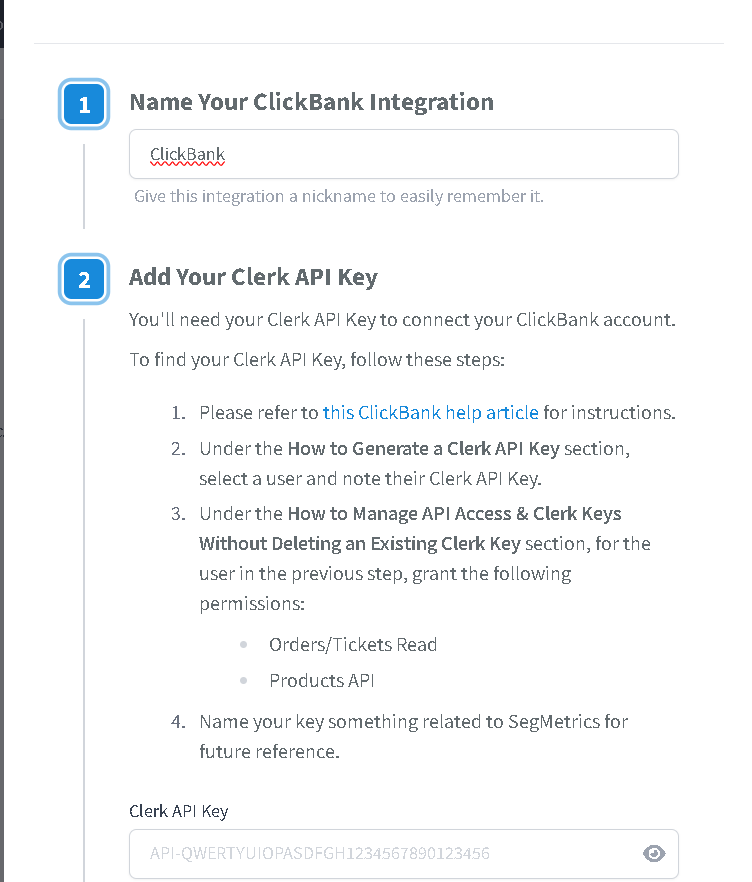
Step 2: Name Your Integration
- Give this integration a nickname to easily remember it
- Enter a descriptive name such as “ClickBank” in the integration name field
- This name will help you identify the integration in your SegMetrics dashboard
Configure Your ClickBank API Key
Step 1: Generate Your Clerk API Key
You’ll need your ClickBank API Key to connect your ClickBank account. Here’s a brief overview:
- Log in to your ClickBank primary account
- Navigate to Settings > API Management
- Click “Create New API Key” and enter a name (such as “SegMetrics”)
- Ensure the API Key Status toggle remains set to Active
- Grant the following permissions:
- Orders/Tickets Read
- Products API
- Click Save to generate your API key
For detailed step-by-step instructions with screenshots, visit: How to Create ClickBank API Keys
Step 2: Add Your API Key to SegMetrics
- Copy your ClickBank API Key from ClickBank
- Return to SegMetrics and paste the API key in the ClickBank API Key field
- The API key should look similar to: API-QWERTYUIOPASDFGH1234567890123456
[Image placeholder: SegMetrics API key input field]
Complete the Integration
Step 1: Save Your Integration
- After entering your Clerk API Key, click Save or Connect
- SegMetrics will test the connection to ensure the API key is valid
- You should see a confirmation that the integration is active
Step 2: Verify the Connection
- Check that your ClickBank integration shows as Connected with a green status
- SegMetrics will begin importing your ClickBank sales data
- Historical sales data may take some time to fully sync
[Image placeholder: Successful ClickBank integration confirmation]
Congratulations! Your ClickBank sales will now automatically flow into your SegMetrics account for comprehensive tracking and analytics.
Frequently Asked Questions
How long does it take for ClickBank sales to appear in SegMetrics?
New sales typically appear in SegMetrics within 15-30 minutes after they occur in ClickBank. Historical data may take several hours to fully import when you first connect the integration.
What permissions does SegMetrics need for the ClickBank API?
SegMetrics requires two specific permissions for your Clerk API Key:
- Orders/Tickets Read – to access your sales transaction data
- Products API – to retrieve product information and details
What happens if my API key stops working?
If your API key becomes invalid or expires, SegMetrics will notify you via email. You can generate a new API key in ClickBank and update it in your SegMetrics integration settings without losing any historical data.
Can I track refunds and chargebacks from ClickBank?
Yes, SegMetrics will automatically track refunds and chargebacks when they occur in ClickBank. This data will be reflected in your analytics and revenue reports, giving you accurate net revenue calculations.
Will this integration affect my ClickBank account or sales process?
No, this is a read-only integration. SegMetrics only retrieves sales data from ClickBank and does not make any changes to your ClickBank account, products, or sales process. Your customers will not be affected in any way.